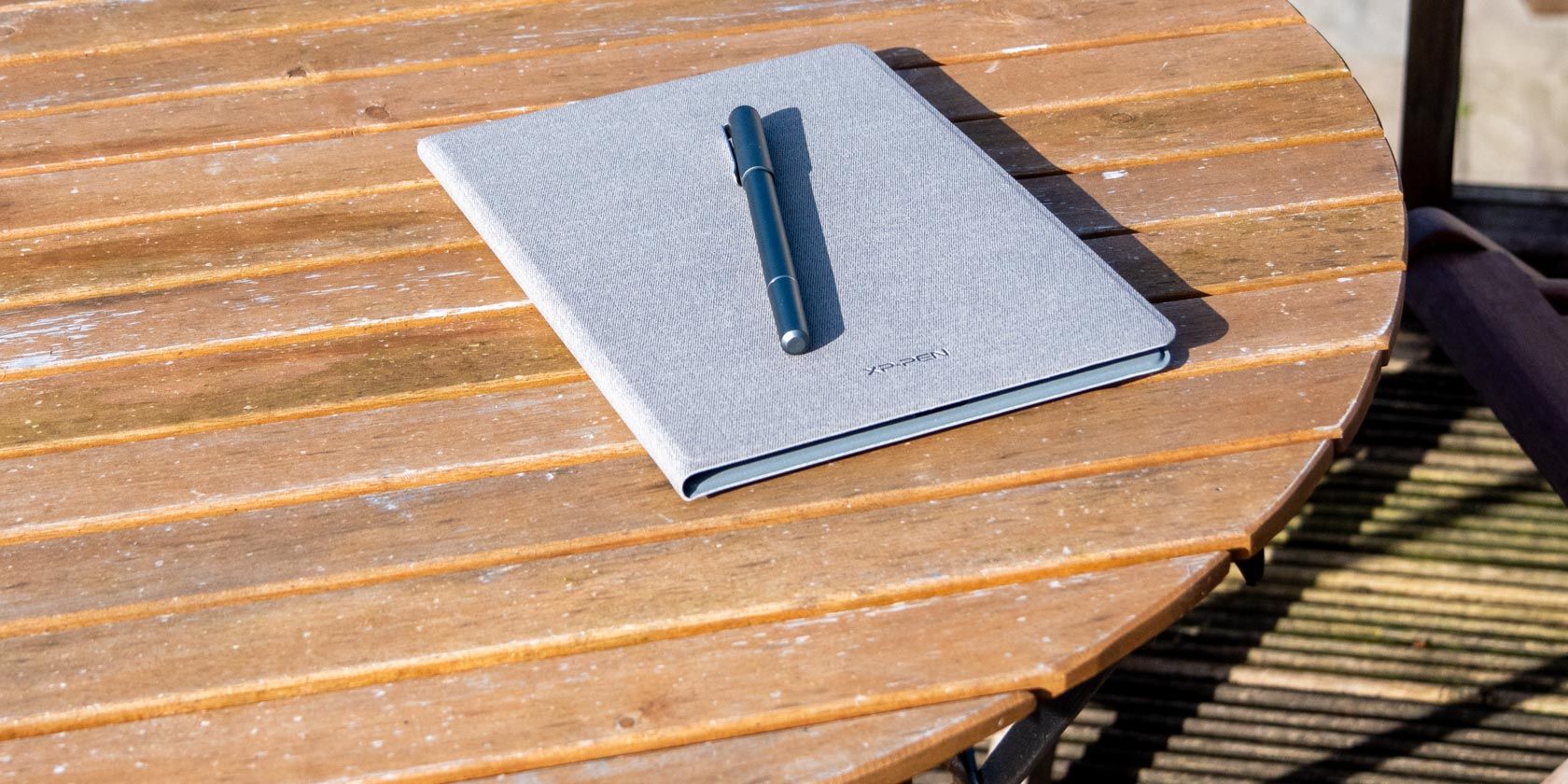
A clever concept that bridges the digital divide and saves your paper scribbles, works with any A5 notepad, and for an entirely reasonable price. But it's seriously let down by a buggy app, and if you want to make changes to previously written notes, the concept starts to fall down flat.
Putting pen to paper is so much more satisfying than writing on a screen. But if you need to share your creation, or back it up, your options are to take a bad photo or get a scanner. The XP Pen Note Plus is really quite magical. It’s a paper notepad, but anything you write on it is synced with the accompanying app via Bluetooth. And it costs less than $100.
XP Pen has carved a name for themselves offering digital artist tablets at affordable prices, but for those of us who prefer a pen and paper, can this device bridge the divide?
Yes, It Works With Any Notepad!
You’re probably thinking that this sort of tech needs a special type of paper, or a particular replaceable notepad. The good news is that any slimline A5 notepad will fit, and works just fine.
The back page tucks into the Note Plus folder, and the whole thing weighs less than a pound.

You do however need to use the supplied ballpoint pen. XP Pen sells replacement ballpoint cartridges, but they appear to be standard Ministar refills, so you should be able to find them anywhere.

How Does It Work?
To use the Note Plus, open the stylish folder, turn to your latest artistic creation, and carry on writing. It’s hardly complicated, assuming you have battery power. The device will automatically power on when opened and begin recording your pen strokes.

To start a new page, press the single button on the bottom edge of the folder. A small white LED will flash to indicate you’ve started a new page. If you forget to do this, or it doesn’t register, then your pages become a muddled mess and chaos will reign.

Besides this single button, you’ll find a proprietary magnetic charging port. Use the supplied cable with any standard USB charger. A single charge should last around 10 hours of continuous use, with a standby time of a month.
The XP Pen Note Plus has enough internal memory for around 50 pages before they need to be synced or deleted.

But Where to Put That Pen?
The only design flaw in the Note Plus is that there’s nowhere to store the pen. Which, considering it can only be used with that pen and therefore it isn’t really something you’d want to lose, seems like a significant oversight. I’m sure they could have made the folder a bit bulkier and included somewhere to tuck it in.

How to Sync Your Notes?
Open up the accompanying app, and after the initial pairing is complete, it should reconnect over Bluetooth. Pull down from the top and hit sync.
Or at least this is how it should work in theory. In my testing on an iPhone X, I needed to pair every single time I opened the app. This was quite frustrating, but I’m confident it’s a software bug they can fix. I’ve yet to receive a response on my support request, but that’s forgivable given the situation in China at the moment.
Once your notes are synced, you can use the text recognition button to turn them into digital text. Since I’ve had a keyboard close to hand since the age of about three, my writing is barely legible to humans, let alone machine AI. Frankly, the concept of turning your written note into a digitally recognized text seems a little pointless, since you probably would have been a lot faster to just type it out in the first place.
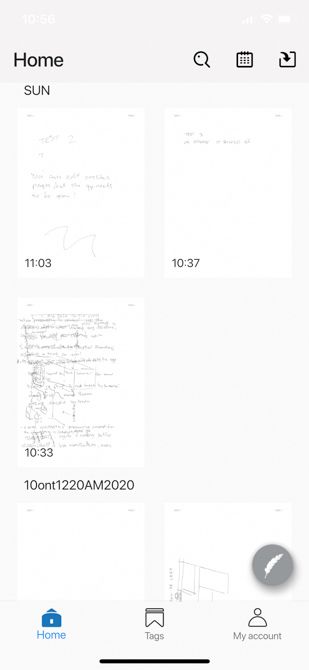
It's pretty cool when it works, though.
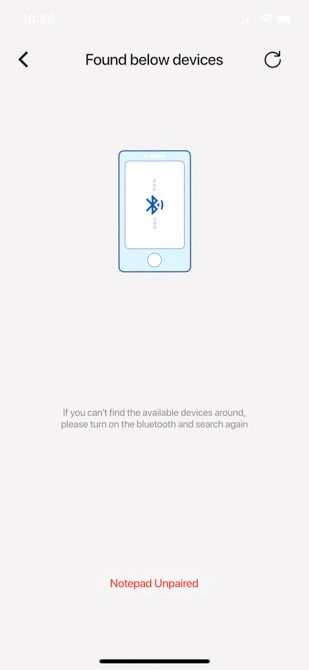
Get used to seeing this.
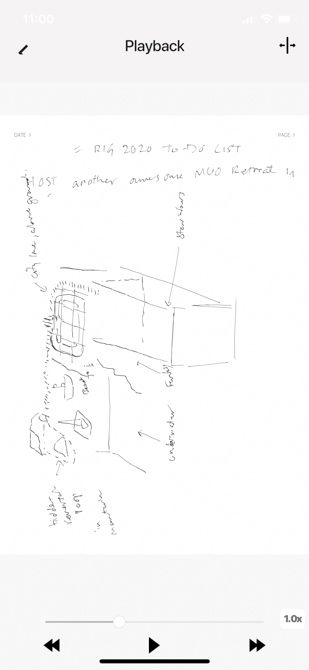
The back button slows down playback, the forward button speeds it up, and the slider isn't interactive. Could this be any more badly designed? No, no it couldn't.
Another seemingly pointless feature is the ability to “playback” your creation. This shows an animated representation of your pen strokes. While I’m sure it’s fascinating to see a true artist at work, this feature doesn’t quite convey the same beauty of the pen stroke. What this feature does allow you to do, however, is fix merged pages by painstakingly watching for the moment you started a new page but forgot to press the new page button, and then hit the split to create two separate pages.
Be very careful though, because if you miss the right spot, you’ll have to start again from the start. For an example of horrible design choices, observe the final UI screenshot above. The skip back button doesn’t, in fact, go back, it just slows down the playback. The forward button doesn’t go forward, it speeds up playback. And the progress slider? You can’t actually drag it. It’s just a visual indicator. After discovering this fact, I hit the main back button to go back and try again at splitting my accidentally merged pages; and then the app crashed.
Can You Edit Previous Notes?
Normally, adding some scribbles to a previous page in a paper notepad would be a relatively simple affair. Turn to the page, and keep writing! But with the Note Plus, it’s not quite as simple, since the only button on the device itself is to start a new page. If you’ve already started a new page, there’s no way to tell it you want to go back again.
However, it is actually possible to make changes to previously synced notes. Just open the app, select the note you want to edit, then select the edit button in the top right. Then tap to confirm. Keep the app open while you write on the page, and the additions will sync live with the app. You can even change the color, though I hope I don’t need to point out that this is only going to be on the digital copy, not your physical original. Yes, it’s weird.

Do You Really Need to Save Your Scribbles?
The XP Pen Note Plus is a unique and fascinating concept that really does manage to bridge the divide between a physical pen and paper, and digital storage. It creates a perfect copy of your creation, recording individual strokes. Assuming you want to use a ballpoint pen that is, not a pencil.
It’s truly magical to see it in action. You couldn’t design a product that’s easier to use, really. Unless you want to edit something you wrote a few pages back, then you’ll need to keep the app open and Bluetooth connected.
For less than $100, you can’t go too wrong. But only if they can fix the Bluetooth pairing bug, which makes every sync a bit of a chore at the moment.

My closest comparison will have to be an iPad or Android tablet. And for most people, the truth is that a tablet will simply be more convenient and a better value device in the long run. If you don’t particularly care where you jot down notes, an iPad will serve you better and do so much more. But just as telling a book lover to buy a kindle isn’t particularly helpful, if you’re the type of person who just can’t abide writing on a digital screen, the Note Plus might be precisely the product you’ve been looking for.
Got that creative bug but not sure if the XP Pen Note Plus is right for you? Check out XP Pen’s full range of great value digital drawing tablets!
Thanks to XP Pen, we have another Note Plus to give away to one lucky reader. Just enter your details below, and be sure to watch the review video to find the bonus code. Good luck!
Enter the Competition!
XP Pen Note Plus GiveawayRead the full article: XP Pen Note Plus is a Magical Paper Notepad That Scans Everything You Write
from MakeUseOf
https://www.makeuseof.com/tag/xp-pen-note-plus/
No comments:
Post a Comment